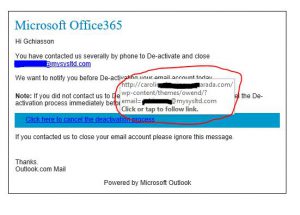Shared Mailboxes aren’t discovered and displayed in Outlook 2016 for the Mac like they are in the Windows version. In order to access them you have to do the following:
- Open Outlook
- Click “Tools.”
- Click “Accounts.”
- Select your Office 365 email account (or on premise if that’s what you have)
- Click “Advanced…”
- Click on “Delegates” to display the tab.
- Click the plus button under “People I am a delegate for:”
- Type the name of the Shared Mailbox in the Search box on the “Choose a Person” dialog
- Click “Add” to add the Shared Mailbox
- Click “OK”
- Close the “Accounts” dialog
The shared mailbox should appear in the folder list at left shortly.